Beginner’s Guide to Deploying a San Jose VPS Fast
If you are looking for a fast, reliable, and secure hosting solution, setting up a VPS in San Jose is one of the best choices you can make. Virtual Private Servers (VPS) are a popular hosting option because they offer more control, flexibility, and resources compared to shared hosting. With a San Jose VPS, you also get the advantage of being located in a thriving technology hub close to Silicon Valley, which can improve performance for users across North America. This guide will walk you through everything you need to know to set up your first San Jose VPS quickly and efficiently.
Understanding What a VPS Is
A Virtual Private Server (VPS) is a virtualized server environment that mimics a dedicated server while running on a physical machine shared with others. Unlike shared hosting, a VPS provides guaranteed resources such as CPU, RAM, and storage, ensuring better performance and reliability. Each VPS operates independently, giving you full root access and the ability to install applications, configure settings, and manage security without interference from other users.
By choosing a San Jose VPS, you benefit from proximity to high-speed networks, lower latency for U.S. West Coast users, and access to some of the most advanced data centers in the world.
Why Choose a San Jose VPS
There are several compelling reasons to select San Jose as the location for your VPS:
- Strategic Location: San Jose is at the heart of Silicon Valley, making it ideal for businesses and developers targeting users in California, the West Coast, or even across North America.
- High-Speed Connectivity: Data centers in San Jose offer low latency connections and robust network infrastructure.
- Scalability: Whether you are running a website, e-commerce store, or software application, a San Jose VPS can be easily scaled as your business grows.
- Security: Hosting providers in San Jose often offer enterprise-grade security, firewalls, and backup solutions.
- Cost Efficiency: VPS hosting is more affordable than dedicated servers while still providing excellent performance and control.
Preparing Before You Set Up Your VPS
Before diving into the setup process, it’s essential to prepare properly:
- Define Your Requirements: Consider what your VPS will be used for. Is it for hosting a website, running applications, or managing databases?
- Choose an Operating System: Decide between Linux (Ubuntu, CentOS, Debian) or Windows, depending on your familiarity and project needs.
- Estimate Resource Needs: Think about how much CPU, RAM, and disk space your project will require.
- Pick a Reliable Provider: Select a hosting company with data centers in San Jose that offers strong support and uptime guarantees.
Steps to Setting Up Your San Jose VPS
Step 1: Select Your Hosting Provider
Start by researching VPS hosting providers that offer services in San Jose. Look for reviews, uptime guarantees, scalability options, and 24/7 support. Ensure the provider allows you to upgrade resources easily if needed.
Step 2: Choose a VPS Plan
Most providers offer multiple VPS packages based on CPU cores, RAM, bandwidth, and storage. Pick a plan that matches your current needs but allows room for growth. Beginners usually start with a modest package and upgrade as traffic or application demands increase.
Step 3: Pick the Operating System
When setting up your San Jose VPS, you’ll be asked to select an operating system. Linux distributions like Ubuntu and CentOS are very popular due to their stability, open-source community support, and cost-effectiveness. If your applications require Microsoft technologies such as ASP.NET or MSSQL, a Windows VPS may be the better option.
Step 4: Access Your VPS via SSH or Remote Desktop
Once your VPS is provisioned, you’ll receive login credentials. For Linux-based VPS, you’ll use SSH (Secure Shell) to connect, typically from a terminal or command line. Windows VPS users can use Remote Desktop Protocol (RDP) for easy graphical access.
- Linux Example:
ssh root@your-vps-ip - Windows Example: Use Remote Desktop to log in with the provided username and password.
Step 5: Update and Secure the VPS
Before installing anything, update your operating system to ensure the latest patches and security updates are applied.
- For Ubuntu/Debian:
apt update && apt upgrade -y - For CentOS:
yum update -y
Next, improve security by:
- Changing the root password
- Creating a new non-root user with sudo privileges
- Configuring a firewall (e.g., UFW for Ubuntu or firewalld for CentOS)
- Installing fail2ban to block malicious login attempts
Step 6: Install Necessary Software
Depending on your project, you may need to install a web server, database server, or programming language environment. Common stacks include:
- LAMP Stack (Linux, Apache, MySQL, PHP) for websites
- LEMP Stack (Linux, Nginx, MySQL, PHP) for high-performance applications
- Node.js for JavaScript applications
- Docker for containerized environments
For example, to install Apache on Ubuntu:
apt install apache2 -y
Step 7: Configure DNS and Domains
If you have a domain name, update your DNS records to point to your VPS IP address. Most hosting providers will provide instructions for configuring A records, CNAME records, and nameservers. This ensures your website or application is accessible through your chosen domain.
Step 8: Set Up Backups and Monitoring
A reliable San Jose VPS should always be protected with regular backups. Set up automated backups either with your hosting provider’s tools or through third-party solutions. Monitoring tools such as Nagios, Zabbix, or even simple uptime monitoring services can alert you if something goes wrong.
Step 9: Optimize Performance
Finally, optimize your VPS for better speed and efficiency. Consider:
- Using caching mechanisms like Varnish or Redis
- Enabling compression with Gzip
- Optimizing databases with indexing and queries
- Keeping software and packages updated
Common Uses of a San Jose VPS
A VPS is versatile and can serve many purposes:
- Hosting websites and blogs
- Running e-commerce stores
- Hosting game servers
- Managing email servers
- Running development and testing environments
- Hosting databases and applications
Tips for Maintaining Your VPS
After your VPS is up and running, ongoing maintenance is critical:
- Regularly check system logs for unusual activity
- Monitor resource usage to prevent downtime
- Schedule weekly or daily backups
- Test server performance under load
- Renew SSL certificates for secure connections
Final Thoughts
Setting up your first San Jose VPS can seem intimidating at first, but with the right steps, it becomes a smooth and rewarding experience. From selecting the right provider and operating system to securing your server and optimizing performance, each step is crucial for success. The key is to start small, learn the basics, and expand as your needs grow. A VPS not only gives you freedom and flexibility but also positions your projects in one of the world’s leading technology hubs, ensuring fast, reliable, and secure service for your users.